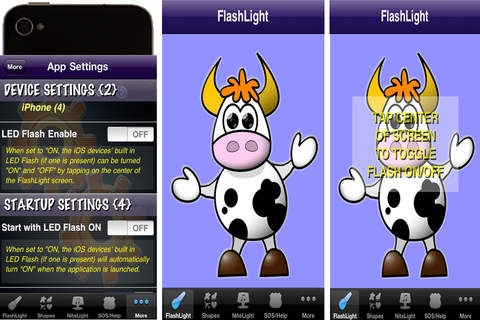FlashLight SD 3.0.2
Continue to app
Paid Version
Publisher Description
This is one handy little application that you will use over and over again. It is priceless for locating keys or keyholes in the dark as well as entering into dark areas, finding items in pocketbooks, blackouts, camping, just about anyplace where a little bit of light is needed. FlashLight temporarily suspends the iPhone s internal SLEEP timer so that it will not dim or turn off the display until you exit the application. This is desirable as you will not have to repeatedly touch the screen to stop the iPhone from dimming while you are trying to use the Flashlight. FLASHLIGHT: In FlashLight mode, you can turn on the built-in Flash (if present) and a plain white screen (or a variation of colors and images you choose). SHAPES: In Shapes mode, you can choose a SHAPE from the Shapes Theme Library. Shapes can be displayed or flashed. You can even adjust the speed of the flashing Shape. It is a great way to help friends or family locate you in a crowd. Simply select a shape, return to the FlashLight screen and hold the phone above your head - making it easier to find you. Great for concerts too! CLIPART: Since FlashLight SD has so much Clip Art, wouldn't it be fun to be able to use them in your eMails or MMS messages? We think so and made it easy for you to COPY any available SHAPE and be able to PASTE it into any iOS application that supports the PASTING of images (eMail, MMS, Facebook , Pages , Numbers , etc. all support this feature). Simply press the [Copy] button and select what size you want the Clip Art image (approximate file sizes are noted next to each option, they are estimates towards the larger size and most time will be smaller than stated). NiteLight: In NightLight mode, you can play songs from your music list (for 1 to 30 minutes) as your screen brightness slowly dims. TAXI: When selected, this SHAPE displays a flashing TAXI image and its reverse image as the flashing SHAPE. Please note that if the [SOS] function is active, predefined shapes are not displayed or available. SOS/Help: There is also an [SOS/Help] button that flashes CALL FOR HELP on a bright red screen if you are in trouble. If there is no cell service, the flashing message iPhone can be laid in the back window of a car to attract assistance. The SOS/Help message can now be edited to display a custom message of up to 4 lines of 7 characters per line. Predefined messages are available for Medical, Fire & Police. COLORS: Choose a color and adjust the shade from pure white (no color) to full color. NOTE: iPhone applications cannot change global settings such as screen brightness. For maximum effectiveness, adjust the screen brightness in your iPhone Settings to maximum before using FlashLight. NOTE: Prolonged use of the built-in Flash light will substantially reduce the length of battery time remaining.
Requires iOS 5.0 or later. Compatible with iPhone, iPad, and iPod touch.
About FlashLight SD
FlashLight SD is a paid app for iOS published in the System Maintenance list of apps, part of System Utilities.
The company that develops FlashLight SD is DVMagic Studios, Inc.. The latest version released by its developer is 3.0.2.
To install FlashLight SD on your iOS device, just click the green Continue To App button above to start the installation process. The app is listed on our website since 2009-08-22 and was downloaded 1 times. We have already checked if the download link is safe, however for your own protection we recommend that you scan the downloaded app with your antivirus. Your antivirus may detect the FlashLight SD as malware if the download link is broken.
How to install FlashLight SD on your iOS device:
- Click on the Continue To App button on our website. This will redirect you to the App Store.
- Once the FlashLight SD is shown in the iTunes listing of your iOS device, you can start its download and installation. Tap on the GET button to the right of the app to start downloading it.
- If you are not logged-in the iOS appstore app, you'll be prompted for your your Apple ID and/or password.
- After FlashLight SD is downloaded, you'll see an INSTALL button to the right. Tap on it to start the actual installation of the iOS app.
- Once installation is finished you can tap on the OPEN button to start it. Its icon will also be added to your device home screen.